Introduction
There’s nothing worse than being just a few seconds away from winning a battle royale match and suddenly your game starts lagging, freezing, or stuttering. Whether you play PUBG Mobile, Free Fire, Call of Duty Mobile, or Fortnite, lag can totally ruin your fun. But don’t worry I’ve faced the same problem too! After playing mobile games for years, I’ve learned that lag doesn’t always mean your phone is bad. Most of the time, a few small changes can make your game run much smoother.
So, let’s look at some real and simple ways to fix lag in mobile battle royale games and make your gameplay smooth like a pro!

1. Understand Why Mobile Games Lag
Before you fix the lag, it’s essential to identify the cause. Usually, lag happens because of three main reasons:
- Device Performance Issues: Your phone might have low RAM, be overheating, or have an old processor.
- Network Problems: Weak Wi-Fi, unstable mobile data, or high ping can make your game lag or freeze.
- Game Settings: Using ultra graphics on a mid-range phone will likely cause stuttering and frame drops.
Once you figure out what’s causing the lag, it becomes much easier to fix.
2. Optimize Your Device for Gaming
2.1 Close Background Apps
Apps running in the background quietly use up your phone’s RAM and CPU.
Before you start your battle royale match, close all other apps.
You can also turn on your phone’s “Game Mode” or “Performance Mode” to free up more power for your game.
2.2 Clear Cache Regularly
Old cache files take up space and slow down your phone and games.
To fix this, go to:
Settings → Apps → [Your Game] → Storage → Clear Cache.
This simple step can make your game load faster and reduce lag or frame drops.
2.3 Free Up Storage
Games like PUBG Mobile or COD Mobile need a lot of storage for updates and textures.
If your phone’s storage is almost full, your game will start to slow down.
Try to keep at least 4 to 6 GB of free space for smooth gameplay and faster app loading.
3. Adjust In-Game Settings
3.1 Lower Graphics Settings
Everyone loves good graphics, but smooth performance is more important.
Go to your game settings and choose Smooth or Balanced graphics mode.
Turn off features like shadows, reflections, or high effects — these eat up a lot of power.
With lower graphics, your phone will stay cooler, and you’ll get higher FPS (frames per second) for smoother gameplay.
| Setting | Recommended Option | Effect |
|---|---|---|
| Graphics Quality | Smooth / Balanced | Boosts FPS |
| Frame Rate | High / Ultra | Reduces lag |
| Shadows | Off | Saves GPU power |
| Anti-Aliasing | Off | Improves stability |
3.2 Reduce Screen Resolution (If Available)
Some newer phones let you lower the screen resolution.
If your phone has this option, try reducing it from Full HD+ to HD+.
This small change can give a noticeable boost in FPS (frames per second) without making your game look bad.
You’ll barely see a difference in quality, but your gameplay will feel smoother.
4. Fix Network-Related Lag
4.1 Use a Stable Internet Connection
A strong and steady internet connection is one of the most important things for smooth gaming.
Whenever you can, always use Wi-Fi instead of mobile data.
If you must play on mobile data, make sure you have strong 4G or 5G coverage, and turn off any other devices that are connected to the same hotspot.
The fewer devices using your network, the better your connection will be.
4.2 Check Ping Before Playing
Most online games show your ping before the match starts.
Always choose a server that gives you a ping below 100 ms—the lower, the better.
If you see high ping or lag spikes, try switching to another region or simply restart your Wi-Fi router.
Sometimes, a quick reset can fix connection drops instantly.
4.3 Turn Off Background Data
Many apps like Instagram, WhatsApp, or Google Drive keep using data in the background, even while you play.
This can cause sudden lag or connection drops during matches.
To fix it, go to:
Settings → Network → Data Usage → Restrict Background Data
Turn it off for all apps that you don’t need while gaming.
5. Manage Heat and Battery Drain
When your phone gets too hot, it starts to throttle—meaning the processor slows down to prevent overheating. This directly causes lag.
Here’s how to keep your phone cool while gaming:
- Avoid playing while charging your phone.
- Don’t use thick or closed cases that trap heat.
- Take short breaks every 30–40 minutes to let your phone cool down.
- Lower your screen brightness and avoid playing under direct sunlight.
- You can also use a cooling pad or even a small USB fan to help reduce temperature.
These small steps help your phone stay cooler and maintain better performance for longer gaming sessions.
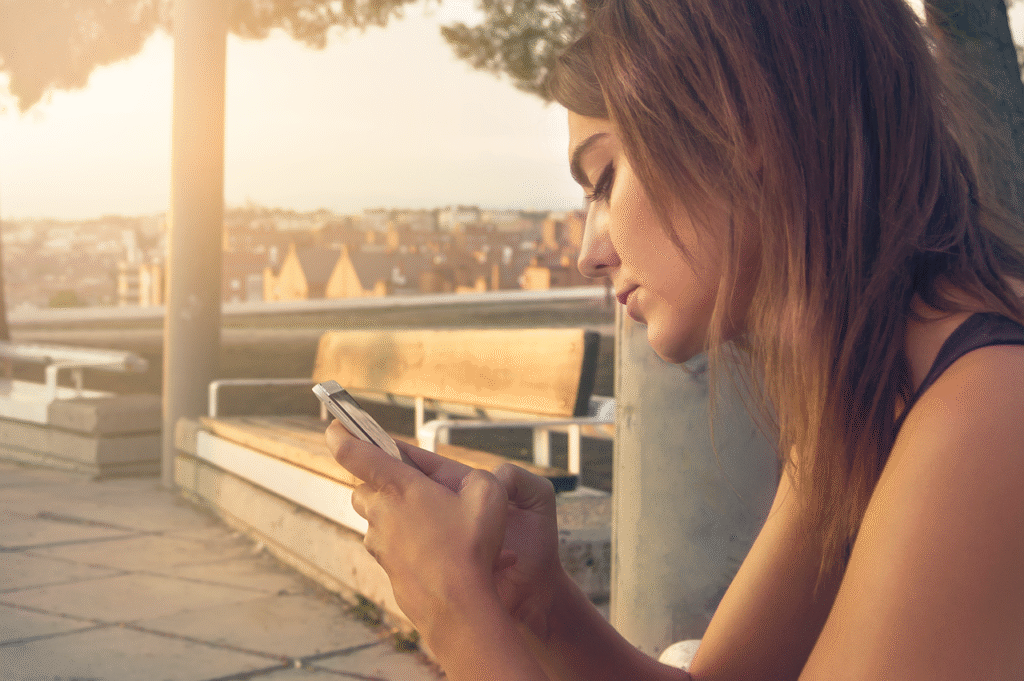
6. Update Everything
6.1 Update Your Game
Game developers often release updates that fix bugs and improve performance.
Always keep your game updated to the latest version—this alone can solve many lag issues.
6.2 Update Your Device Software
System updates can also help improve speed and fix background problems.
Go to Settings → Software Update and install the latest version of your phone’s system software.
It’s a simple step that many players overlook.
6.3 Update Graphics Drivers (For Some Android Phones)
If your phone has a Snapdragon processor, you might be able to update your GPU drivers directly from the Play Store.
Search for “Adreno GPU Driver” or check your phone brand’s app store.
This can give you smoother graphics and a small FPS boost in many popular games.
7. Try Game Booster Apps (Carefully)
There are plenty of “game booster” apps on the Play Store that promise better performance.
Some actually work—they clear RAM, stop background apps, and focus your phone’s power on your game.
However, be careful. Avoid apps that show too many ads or ask for strange permissions.
Stick with trusted apps like Game Booster by BGNMOB, or just use your phone’s built-in Game Mode—it’s safer and usually works better.
8. Consider External Solutions
If your phone still lags after trying everything, you have a few more options:
- Use a cloud gaming service like NVIDIA GeForce NOW or Xbox Cloud Gaming—they run the game on powerful servers, not on your phone.
- Upgrade to a budget gaming phone with better cooling and a higher refresh rate display.
- Try Lite versions of games like PUBG Mobile Lite or Free Fire MAX if your phone is low-end.
These options can completely change your gaming experience.

9. Pro Gamer Tips to Keep Gameplay Smooth
Here are a few simple habits that top mobile gamers follow to keep their gameplay lag-free:
- Restart your phone once a day before long gaming sessions.
- Charge smartly—plug in only when your battery drops below 20%.
- Use wired or low-latency wireless earphones to reduce delay in sound and input.
- Don’t multitask—close all other apps while you play.
- Keep your phone clean and updated regularly.
Even small habits like these can make a big difference in how smooth your game feels.
Real Game Examples
“In PUBG Mobile, I noticed smoother gameplay after switching from Ultra HD to Balanced graphics.”
“Free Fire players can turn off Vehicle Reflections to gain 10–15 extra FPS.”
Quick Summary
| Problem | Fix | Result |
|---|---|---|
| Game stuttering | Lower graphics | Smoother FPS |
| High ping | Use stable Wi-Fi | Reduced lag |
| Overheating | Play in cool area | Better performance |
| Background apps | Close before playing | Free RAM |
Conclusion
Lag-Free Victory Awaits
Fixing lag in mobile battle royale games isn’t rocket science it’s all about optimization and balance.
By adjusting your settings, keeping your device cool, and maintaining a stable connection, you can enjoy much smoother matches and fairer fights.
I’ve used these tips myself on several phones, and the results were clear faster response, less frustration, and more wins!
Remember, even a mid-range phone can perform like a gaming beast if you treat it right.
So, try these tips today and feel the difference in your gameplay.
Good luck, warrior your next win is waiting for you! 🏆
FAQs About Fixing Lag in Mobile Games
Q1: Why does my phone lag even with good internet?
Because your phone’s hardware may be overheating or multitasking. Close background apps and lower graphics settings.
Q2: Will a VPN help reduce lag?
Only if your network is routing poorly. Otherwise, VPNs can increase ping.
Q3: Does clearing cache really help?
Yes, it removes temporary data and improves performance.
